Windows Installation
Prerequisites
Ubuntu from Microsoft Store
- Install Ubuntu from Microsoft Store:
- Search for “Ubuntu” in the Microsoft Store
- Install the latest Ubuntu version (this automatically sets up WSL2)
- Launch Ubuntu from Start Menu and complete initial setup
- Update Ubuntu (first time setup):
sudo apt update && sudo apt upgrade -y
Docker Desktop Integration
- Install Docker Desktop for Windows
- Enable Ubuntu integration:
- Open Docker Desktop settings
- Go to “Resources” > “WSL Integration”
- Enable integration with your Ubuntu distribution
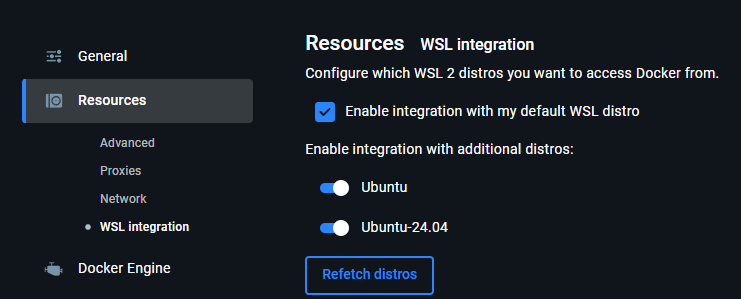
- Restart Docker Desktop after enabling integration
X Server for GUI
Install VcXsrv for GUI display:
- Download and install VcXsrv
Option 1: Desktop App
Download the pre-built desktop application for Windows from the Latest Release:
| Platform | Download |
|---|---|
| Windows | TI-Toolbox-Setup-{version}.exe |
Simply download and run the installer — the app handles Docker management and WSL2 setup for you.
Option 2: Command Line
Setup Steps
Step 1: Download Required Files
Download these files to your Windows filesystem:
Recommended: Create a dedicated folder like C:\TI-Toolbox\ for these files.
Step 2: Launch from Ubuntu
- Open Ubuntu (search for “Ubuntu” in Windows Start menu)
- Navigate to your files using WSL path format:
cd /mnt/c/TI-Toolbox/(Note: Windows
C:\TI-Toolbox\becomes/mnt/c/TI-Toolbox/in WSL) - Make loader.sh executable:
chmod +x loader.sh - Ensure Docker Desktop is running on Windows
- Launch TI-Toolbox:
./loader.sh - First run will download Docker images (~30GB) - this may take 30+ minutes
File Mounting Considerations
Accessing Windows Files from Ubuntu
- Windows drives are mounted under
/mnt/in Ubuntu C:\Users\YourName\Desktop\→/mnt/c/Users/YourName/Desktop/- Use Ubuntu paths when running commands in the terminal
Project Data Location
- Store your TI-Toolbox project data in your Windows filesystem
- Access via Ubuntu paths (e.g.,
/mnt/c/{project-name}) - Docker containers will inherit Ubuntu’s access to Windows files
Troubleshooting
Docker Integration Issues
- WSL integration not enabled: Check Docker Desktop settings under “Resources” > “WSL Integration”
- Docker daemon not accessible: Restart Docker Desktop and ensure WSL integration is active
X Server (VcXsrv) Issues
- GUI not appearing: Ensure VcXsrv is running and “Disable access control” is checked
- Connection refused: Configure VcXsrv to allow connections from WSL2 (default settings usually work)
Next Steps:
- Dependencies - If you need to revisit dependency setup
- Troubleshooting - For common issues and solutions
- Quick Start - Return to main installation guide